 “Dude, why’s there a QR code on your beer?”
“Dude, why’s there a QR code on your beer?”
…is a refrain I imagine myself hearing, though IMHO I haven’t enough. With the advent of the popular beer rating app Untappd, the drinking of beer dove headlong into social media gamification. Speaking entirely hypothetically, though, after imbibing and checking-in to a few libations in one sitting, one might one’s ability to dexterously type your latest libation’s clever name all the more challenging … and good luck getting Siri to understand “Huma Lupa Licious!”
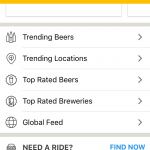 Blessedly, in an early 2016 app update, Untappd debuted a barcode scanning feature to alleviate the chore of fat-thumbing the beer name into your smartphone. Just tap the little barcode icon adjacent to the search box (per the current version 3.3.8) to activate the smartphone camera and scan away at the barcode found on most commercially bottled or canned beer.
Blessedly, in an early 2016 app update, Untappd debuted a barcode scanning feature to alleviate the chore of fat-thumbing the beer name into your smartphone. Just tap the little barcode icon adjacent to the search box (per the current version 3.3.8) to activate the smartphone camera and scan away at the barcode found on most commercially bottled or canned beer.
Surely, as an avid homebrewer, though, you want to make it easier for your friends to check-in to your lovingly hand-crafted libations. Happily, Untappd’s barcode scanner plays just as nicely with homemade QR codes.
“What? You can add your homebrew to Untappd!?”
…is something I don’t want to hear you ask. Yes, we should all know this by now. If you’re interested, but haven’t yet added your homebrew to Untappd, visit untappd.com, click the link to create a new account, and then click the link in the little yellow box for “Getting on Untappd: Brewery Guide.”
“What? You can make a QR code to check-in to your homebrew on Untappd!?
…is what you really should be asking and I’m going to show you how.
What you need
- QR code generator
- Untappd URL for your beer
- Bottle/keg label with your QR code printed on it
Step 1: Get a QR code generator
There is no shortage of free QR code generators. Simply search the web for “QR generator” and click on something that doesn’t look too suspicious. (I’ve successfully used the-qrcode-generator.com and qrstuff.com.) Alternatively, there’s an app for that…or a dozen. There’s no need to spend good coin. Free will do. I’ve been satisfied with TapMedia Ltd’s QR Reader for iPhone, though I’ve not shopped around. QR codes can store text, URLs, contact information, calendar events, geolocations, and many more bits of information. You will need the URL functionality.
Step 2: Get the URL
Assuming your beer is already on Untappd, visit the web page for your beer using a web browser, not the app. It doesn’t matter whether you do this on a computer or smartphone. Search for your beer and note the URL. It will look something like this:
https://untappd.com/b/[name of brewery]-[name of beer]/[unique #]
For example:
https://untappd.com/b/morgue-til-un-death/2935234
https://untappd.com/b/lagunitas-brewing-company-ipa/4509
Edit the URL to remove “b/[name of brewery]-[name of beer]” and replace it with “qr/beer.” For example:
https://untappd.com/qr/beer/2935234
https://untappd.com/qr/beer/4509
Step 3: Generate the QR code
Copy the edited URL (the one that says “qr/beer”) and switch to your QR generator of choice, whether a website or smartphone app. Bring up the URL input functionality and paste the URL into the field. If the generator you’re using has an option to shorten the URL, don’t do it. Untappd will not recognize the shortened URL. After generating the QR code, you should unsurprisingly be presented with an image that looks conspicuously like QR code. Save the resultant image of the QR code. You might be able to save the image directly from the website or app or worst case you may need to take a screenshot.
If you go with TapMedia Ltd’s QR Reader for iPhone (currently version 6.6), here’s a step-by-step process:
- Launch the app
- Tap the QR icon on the bottom to enter the Creator
- Tap the + in the upper left corner
- Select “Website”
- Paste the URL in the field and tap “Create” in the upper right
- If prompted by a pop-up to choose “Custom” or “Transparent (Premium),” you are welcome to opt for the paid upgrades
- Change the Background Color if you so desire. The Body Shape option is premium and requires an in-app purchase.
- Tap “Save.” You will return to the Creator screen and see your new QR code in the list. Tap it to share. Share it to your camera roll as a PNG or SVG image.
Step 4: Make the QR code available
You will, of course, need to make your QR code available to your beer’s adoring public. What respectable gifted homebrew wouldn’t come with a label, though? Design your label and slap that QR code on it. It will help if you add the Untappd logo to your label and maybe even some text explaining to “scan to check in” or the like.
Step 5: Test the QR code
Before slapping it on a label, you had better test it. Print out the QR code or bring up the image on one screen while you scan it from within the Untappd app on your smartphone or tablet. If it doesn’t take you straight to the beer page with the check-in button, something went wrong. Don’t come crying to me. (Ok, you can cry on my shoulder at info@ancientartpodcast.org.)
Congratulations! You’re rolling with the pros now!
A few examples
[Cross posted at Michigan Extract and Grain Association, December 9, 2019 <mega-brew.com>]




